If you forget your NETGEAR extension password, don’t worry. You can easily reset it . In this article, we’ll walk you through the steps necessary to reset your NETGEAR extender password and regain access to your network. Let’s get started!
How To Reset Netgear Extender Password
If you’re like most people, you probably have a lot of devices in your home that rely on wifi to function. And, if you’re also like most people, the router that your ISP (internet service provider) gave you isn’t nearly powerful enough to support all of those devices. That’s where a wifi extender comes in.
Why Reset a Netgear Extender Password?
There may be a reason why your Netgear extender password might need to be reset.
- Maybe you forgot what you set it as and can’t seem to find it written down anywhere.
- You recently changed the password on your router and need to update the extender so that it will work with the new password.
Whatever the reason, resetting your Netgear extender password is a pretty straightforward process. This article will show you how to do it.
How to Change the Default Password for a Netgear Extender
If you’re still using the default password for your Netgear extender, we strongly recommend changing it. The default passwords for these devices are well known and easy to guess, which makes them a prime target for hackers.
To change the password for your Netgear extender, you’ll need to log in to the extender’s web interface. This is a special page you can access through the web browser that lets you change the settings for your extender.
The process for logging in to the web interface varies depending on which model of Netgear extender you have. However, the vast majority of them use the same URL:
http://www.mywifiext.net
Once you’re on the login page, enter your extender’s default username and password. These are also well-known and can be found with a quick Google Search.
Once you’re logged in, look for the settings or the administration page. Here, you should see an option to change the password for your extender. Enter your new password here and be sure to make it something strong and unique that you’ll remember.
How to factory Reset Netgear Extender If You forget Password:
To reset the password of the Netgear wifi extender, you follow these steps:
- Power on the wifi extender
- Now wait until the LED light get stable
- Find the Reset Button
- Press the reset button
Power on the wifi extender
Now we will explain this process in detail. First you need to plug in the wifi extender to an electric socket. Once it gets power, you will see the LED light getting stable. Please wait for the LED light to get stable. It will take around 2 minutes.

Find The Reset Button
Next, locate the reset button. Most of the time it is located at the back of your wifi extender. Now press and hold this reset button for 10 to 30 seconds at least. After that, you will see all the lights blinking, indicating that the reset process has been completed.
Complete the Reset Process
Now you can unplug the power cord of your wifi extender, wait for a while, then plug it back. You need to connect your computer or any other wifi device to the extender network.
Set The New Password
After that, open any web browser, enter mywifiext.net or 192.168.1.250 in the URL bar, and then hit the enter key.
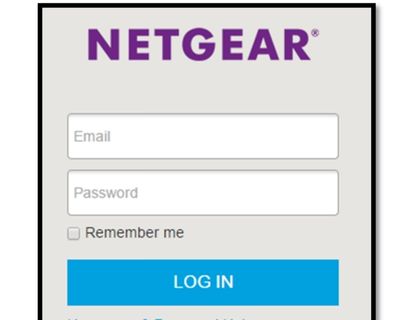
Now you will be asked to enter the username and password, and here you need to enter the default username and password, which is usually “admin” or no password. Usually, the default password is also printed on the backside of the wifi extender or on its box.
On entering of password, you will be redirected to your wifi extender’s setup page, where you can easily change the password of your extender network.
2nd Method:
If you know your web interface user name and password, then follow these steps:
- First, connect your computer to the extender network.
- open the web interface of the wifi extender using your username and password
- From the setting you can change the password of your wifi extender.
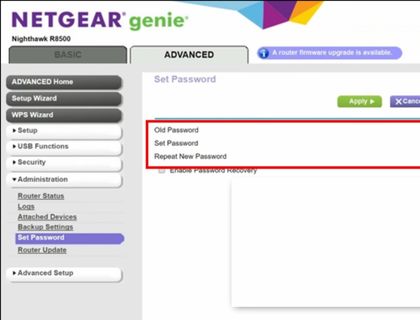
- If you want to reset the extender then click on the settings or administration page and navigate to the factory reset option.
- Click on the factory reset button to initiate the process.
- After that, all your settings will be erased, and your extender will be reset to factory defaults. and you need to setup your netgear extender again.
We hope this guide will be helpful to you and now you can easily reset the password of your wifi extender. Still, you can ask us in the comments if you have any doubts or queries. Our team of experts will be more than happy to help you.
