Having trouble with your TP-Link extender? Don’t worry, we’re here to help. Updating the firmware on your TP-Link extender is a great way to improve its performance and fix any issues you may have. With just a few simple steps, you can have your TP-Link extender updated and back to working like new. So don’t wait – follow our guide and get started today!
how to update tp link wifi extender firmware
If you own a TP-Link WiFi extender, it’s important to keep the firmware updated. Not only will this help improve the performance and stability of your device, but it can also add new features and functionality. Sometimes your wifi extender starts getting very hot brcause of old version of firmware. Here’s how to easily update the firmware on your TP-Link WiFi extender. Setting up the TP link wifi extender are so easy.
Before we get started, it’s worth noting that there are two different types of TP-Link firmware updates. The first is a web-based update that can be performed directly from the TP-Link web interface. The second is a manual update which requires you to download the new firmware file from the TP-Link website and then upload it to your extender.
How do I find my TP-Link firmware version?
The first step is to check and see what version of firmware your TP-Link extender currently has. To do this:
- Connect to your TP-Link extender’s wifi network.
- Use a web browser to enter the IP address for your TP Link extender in the address bar. Click the System Tools tab at top of page.
- Click on the System Tools tab from side menu.
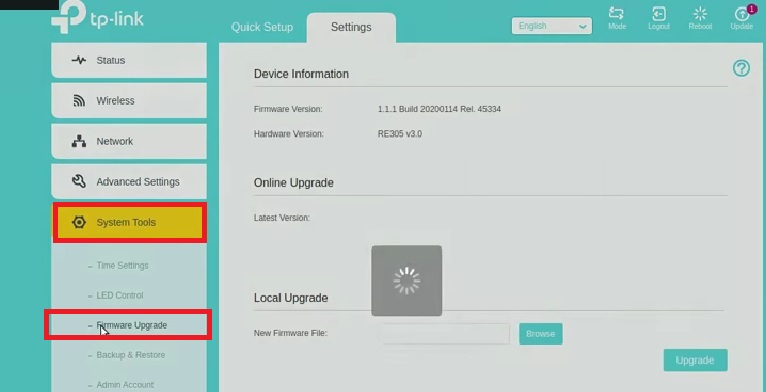
- Under the Firmware Upgrade section, you will see your current and new versions. The New Version will likely be a higher number than your Current Version, indicating that an update is available. If you don’t see a System Tools tab, or if there is no Firmware Upgrade section, you may be using an older version of the TP-Link firmware.
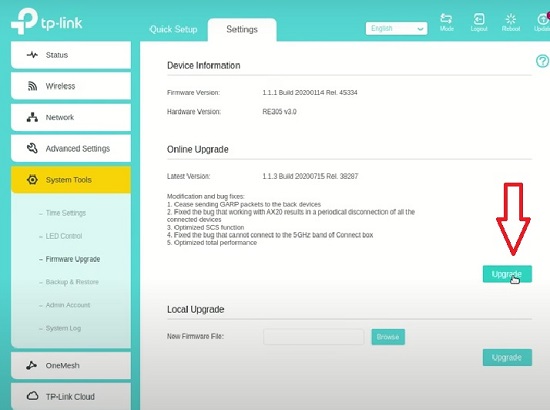
- On the Firmware Upgrade page, click the “Check for updates” button. This will cause the extender to check the TP-Link servers for new firmware versions.
- A message will appear informing you if a new version of firmware is available. To continue with the update process, click the “Upgrade” button.
- The extender will now download and install the new firmware. This process may take a while. Once it’s finished, you’ll see a confirmation message informing you that the update was successful.
- In this case, you will need to upgrade your TP-Link extender to the latest version before you can update the firmware.
Also you download the firmware manually and can upload or update using the same web interface.
Where can I download the TP-Link firmware?
The latest firmware version can be manually downloaded from the TP Link website.
1. Go to www.tp-link.com and click on Support in the top menu.
2. Under the Downloads section, click on Firmware Updates.
3. Type your model number into the search bar, and then hit Enter on your keyboard.
4. Click the Download button beside the firmware version that you wish to download.
Your TP-Link extender will now be running the latest version of the firmware. Updating your firmware regularly is a great way to keep your TP-Link extender performing at its best.
That’s all there is to it! Following these simple steps ensures that your TP-Link WiFi extender always has the latest firmware.
TP link extender tl-wa850re firmware update
Updating the firmware of tl-wa850re is quite simple and almost similar to explain above. You need to follow these steps:
1. Use a Ethernet cable to connect your TP Link extender to the computer.
2. Open a web browser. Type 192.168.0.254 into the address bar. This will bring you to the TP Link login page.
3. Click Login to enter your username and password for the TP-Link extender. If you can’t remember your login credentials, you can check the back of your extender or the user manual for more information.
4. Once you’re logged in, click on System Tools > Firmware Upgrade in the left-hand menu.
5. On the next page, click Choose
Last Words:
Updating the firmware of wi-fi extenders is an important task and we hope you find this helpful. Please feel free to ask questions and share your thoughts. We hope that you enjoyed our article on how to update TP Link wifi extender firmware. With this knowledge, you can rest assured that your TP-Link wifi extender is running the latest software so that you can take advantage of all of its features. Check out our article on the best wireless extenders cox internet here.
